Welcome to Remix Admin Template
Before your website is ready, you must complete the steps from the guide below to create, populate, and connect your Supabase database.
Set up Supabase database
- Create Supabase account at Supabase.com.
- After signing up to your Supabase account, click New project from your dashboard. Select your organization, give the project a name, generate a new password for the database, and select the region (e.g. "East US (North Virginia)").
Create the members table
Once the database is provisioned, we can create the members table. From your project dashboard, open the SQL editor.
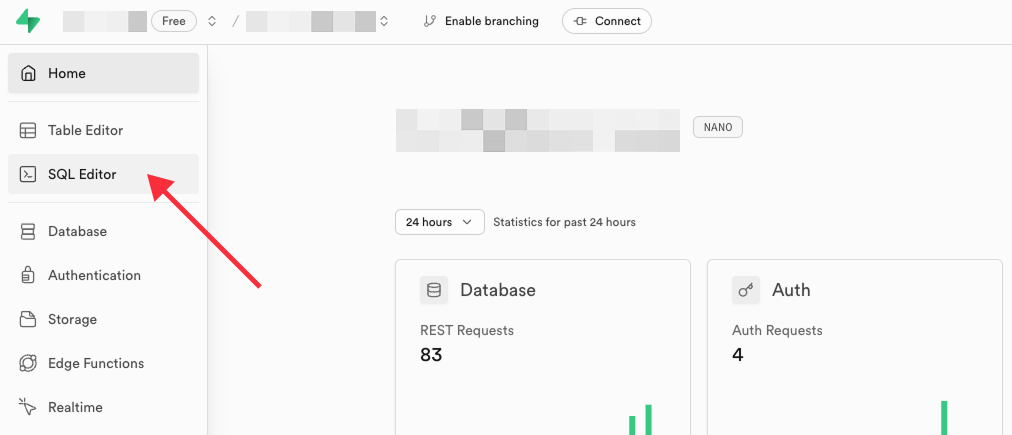
Run the following commands in the SQL editor to create the members table.
Add data
Next, let's add some starter data to the members table. From the Table Editor in Supabase (1), choose the members table from the list (2) and then select Insert > Import data from CSV (3).

Paste the following data:
This will give you a preview of the data that will be inserted into the database. Click Import data to add the data to the database.
Configure the Supabase Netlify extension
The Supabase Netlify extension should already be installed. Visit your site's configuration page and scroll to the Supabase section. Click Connect to connect your Netlify site to your Supabase account using OAuth.
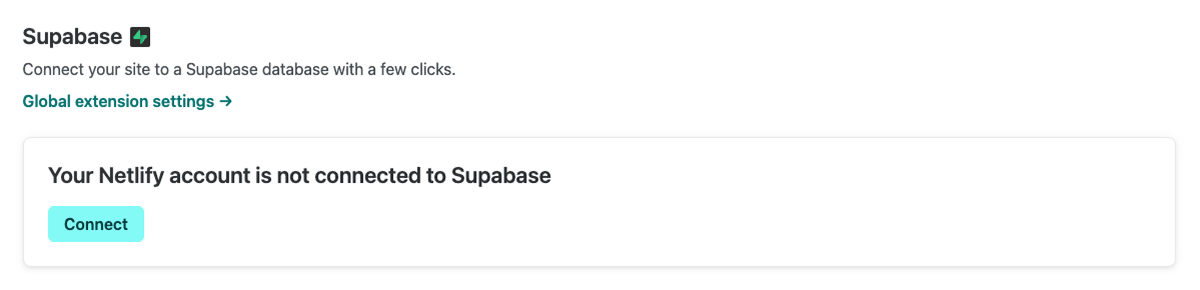
Once you've completed this process, return to the Supabase section of your site configuration, and choose the project you just created in Supabase. Make sure to choose Other in the "Where will you use Supabase?" dropdown field.
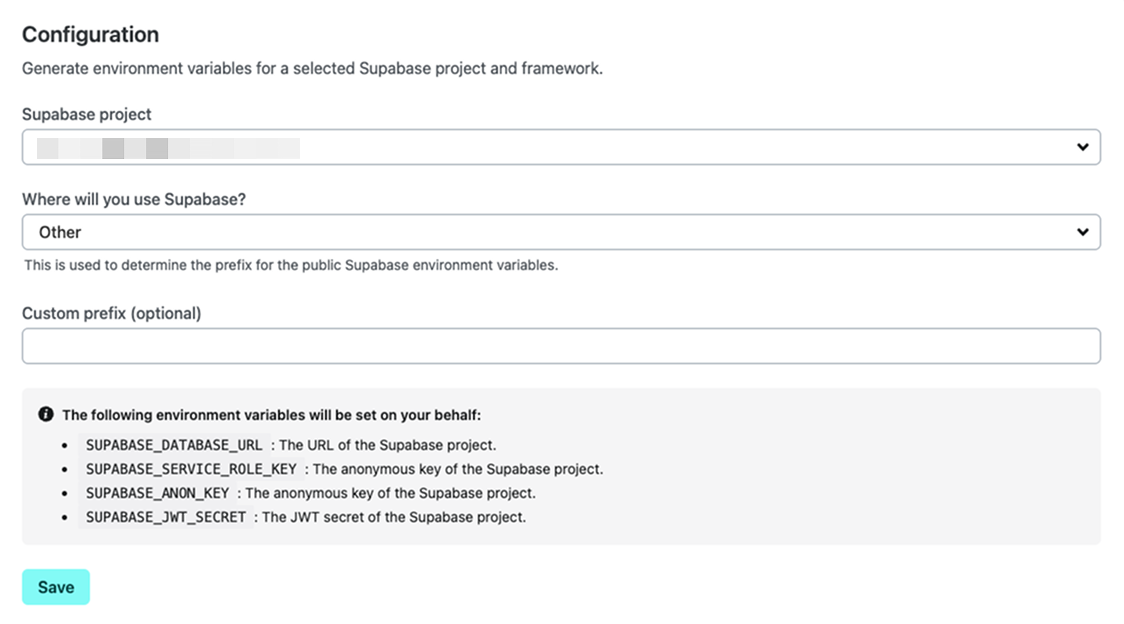
Deploy the site again
Now that the extension is configured, we can deploy the site again. Got to Deploys (1) and click the Deploy site (2) button to deploy the site.
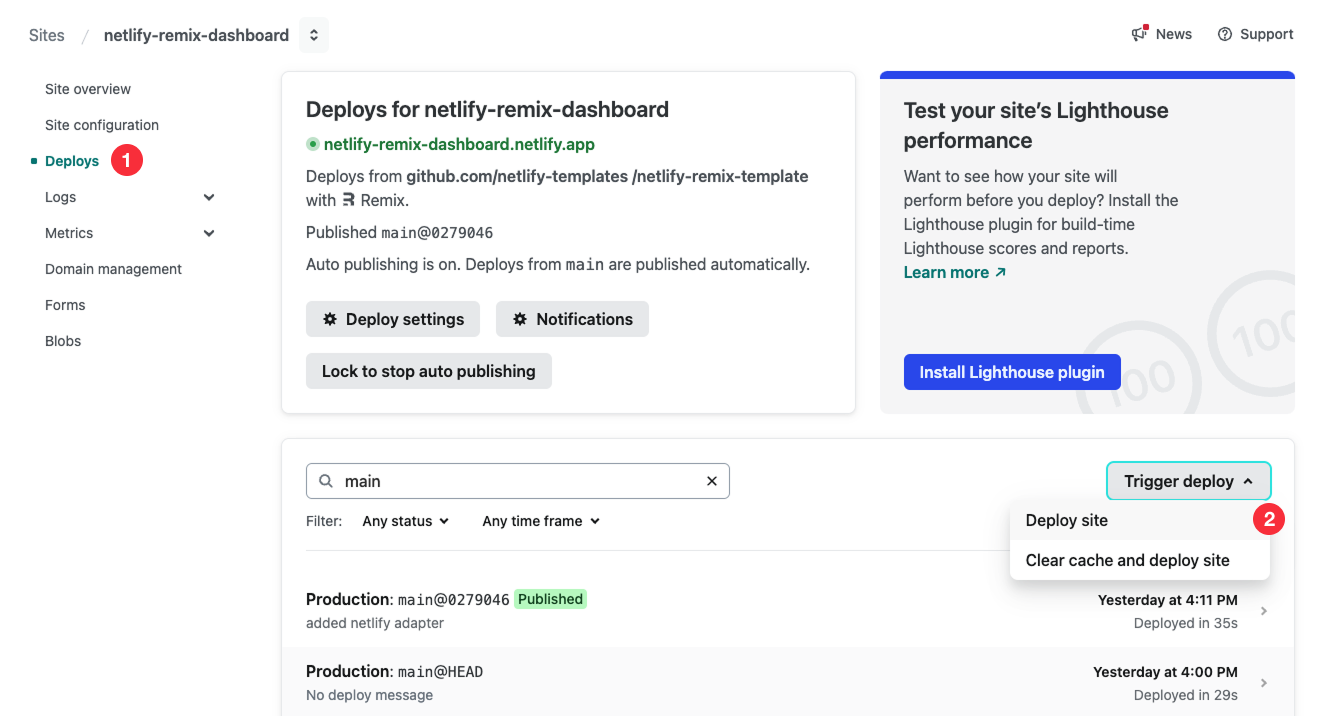
Once the build is complete, navigate to your production URL, and you should see the login form.
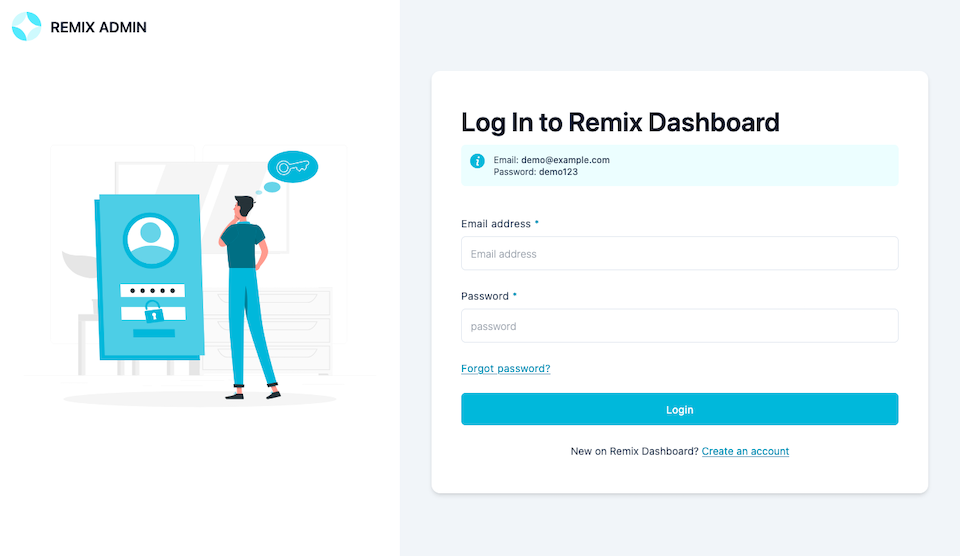
Next, add an authenticated user to log in to the template. In your Supabase project, navigate to Authentication (1), choose Add user (2), and provide an email and password (Email: demo@example.com, Password: demo123).
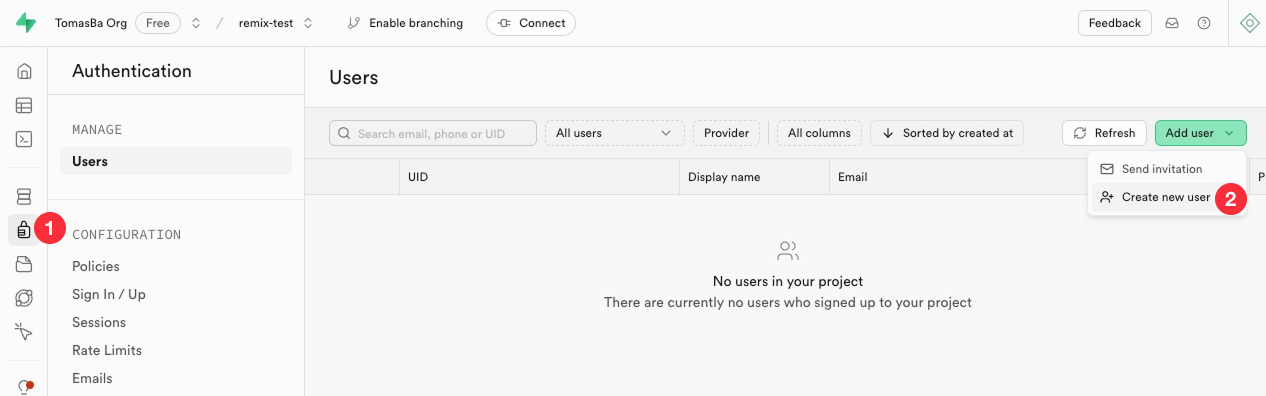
Once you've completed this process, return to the login form and log in to the template. You should see the members that we just added to the database.
